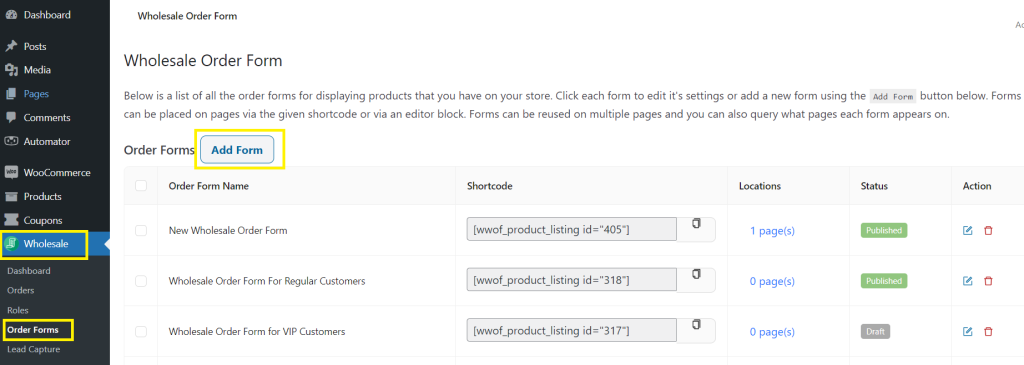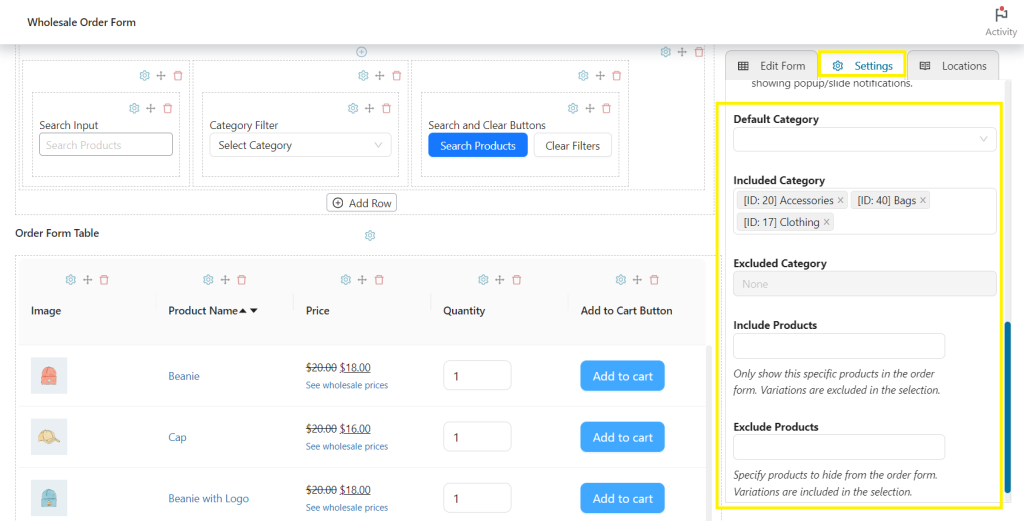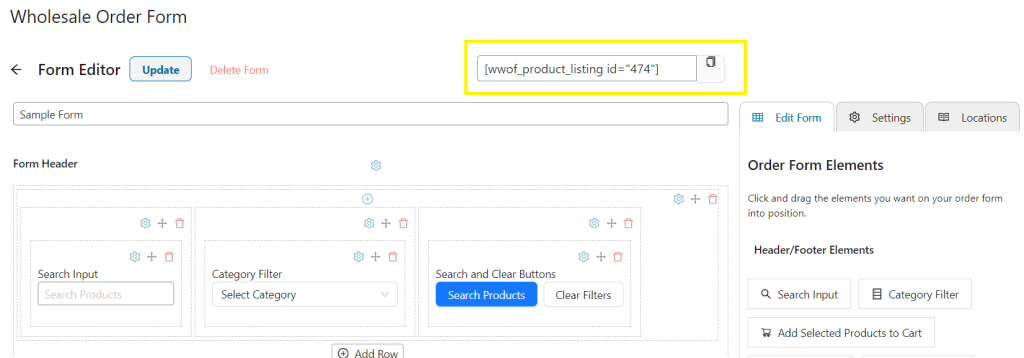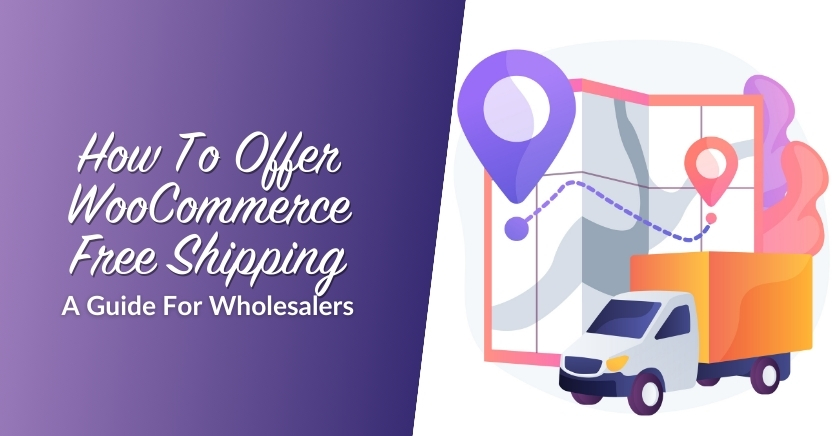WooCommerce Ordering Guide: How To Create Multiple Wholesale Order Forms
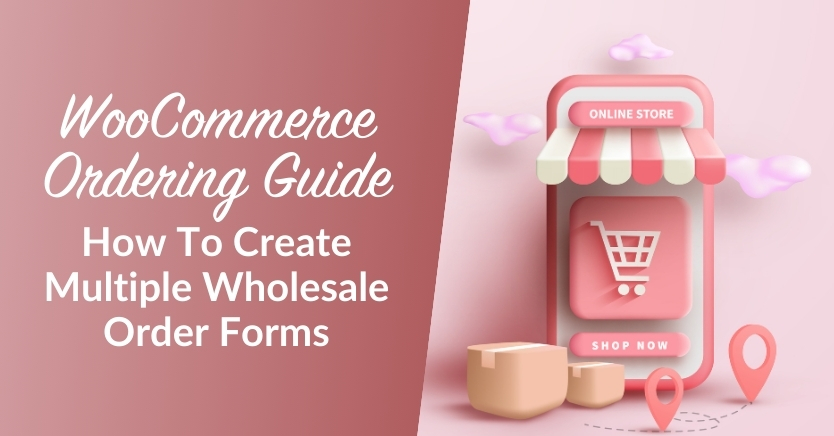
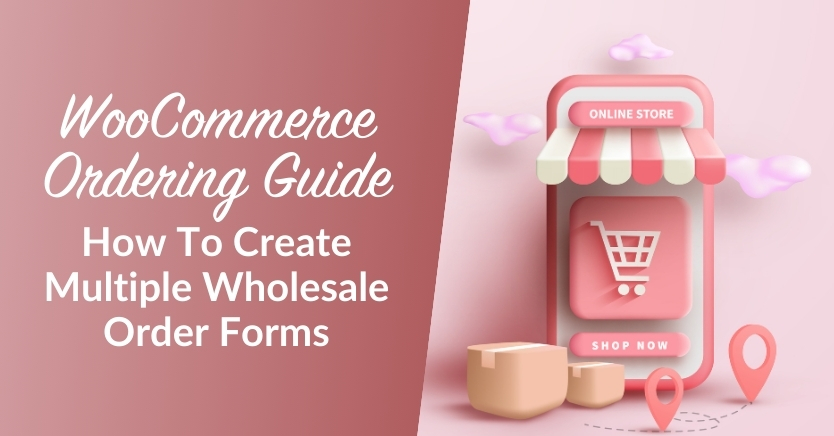
Creating a seamless ordering experience is crucial for WooCommerce wholesalers like yourself. While providing a single WooCommerce ordering form is a typical choice for most business owners, there are instances where implementing multiple order forms can benefit your operations. Wholesalers offering a large selection of product categories or catering to different customer segments will find this strategy particularly advantageous.
In this comprehensive guide, we’ll show you exactly how to incorporate this strategy. Furthermore, we’ll dive into the key reasons why you may want to create multiple WooCommerce ordering forms and the best practices to keep in mind. So, let’s begin!
Why Create Multiple WooCommerce Ordering Forms?
WooCommerce ordering forms are effective tools for ensuring a satisfying customer experience. They allow you to display your products in a single, intuitive platform, which facilitates effortless online shopping. However, you might wonder if creating multiple order forms is necessary for your business model.
Below, we’ll walk you through the best cases to use this strategy and discuss the advantages they offer:
1. Effective product category management
Most wholesalers offer a diverse array of products and product categories to their customers. Having a huge selection of offerings may look too cluttered when displayed in a single WooCommerce ordering form. While your seasoned customers can use search and filtering methods, this can be overwhelming for new B2B customers. This is where creating dedicated order forms for different product categories can be beneficial.
By creating separate order forms for your diverse offerings, you create a simpler and more seamless shopping experience for your valued clients.
2. Cater to different customer segments
Likewise, this approach works best if you cater to different market segments. Let’s take offering products both to retail and wholesale customers as an example. If your business caters to both of these types of customers, you’ll want to ensure you don’t display exclusive wholesale prices to your retail clients and vice versa.
Creating multiple WooCommerce ordering forms exclusive to certain customer segments will help you create a more tailored shopping experience. Moreover, it’ll help you avoid confusion and errors in pricing or product visibility.
3. Launch targeted or seasonal marketing campaigns
A one-size-fits-all WooCommerce ordering approach may not align with your business especially if the products you offer benefit from seasonal events or industry-specific cycles. You can leverage multiple order forms to highlight seasonal products and relevant offerings to streamline sales during peak periods. Doing so can help your clients access products relevant to specific occasions or promotions.
Apart from highlighting seasonal offerings, you can also use this to create relevant guides for your customers. For example, you can create WooCommerce ordering forms for specific industries you cater to, or highlight your best sellers and exclusive deals. These forms allow you to personalize the ordering experience based on your client’s industry,
How To Create Multiple WooCommerce Ordering Forms In 4 Easy Steps
So we’ve understood the advantages of having multiple wholesale order forms and the instances where they can be beneficial! Next, we’ll walk you through the step-by-step process of implementing this strategy.
Plugins like Wholesale Order Form allow you to seamlessly create multiple WooCommerce ordering forms for your B2B clients. This powerful plugin is part of Wholesale Suite, a trio of plugins designed to help you elevate your e-commerce operations.
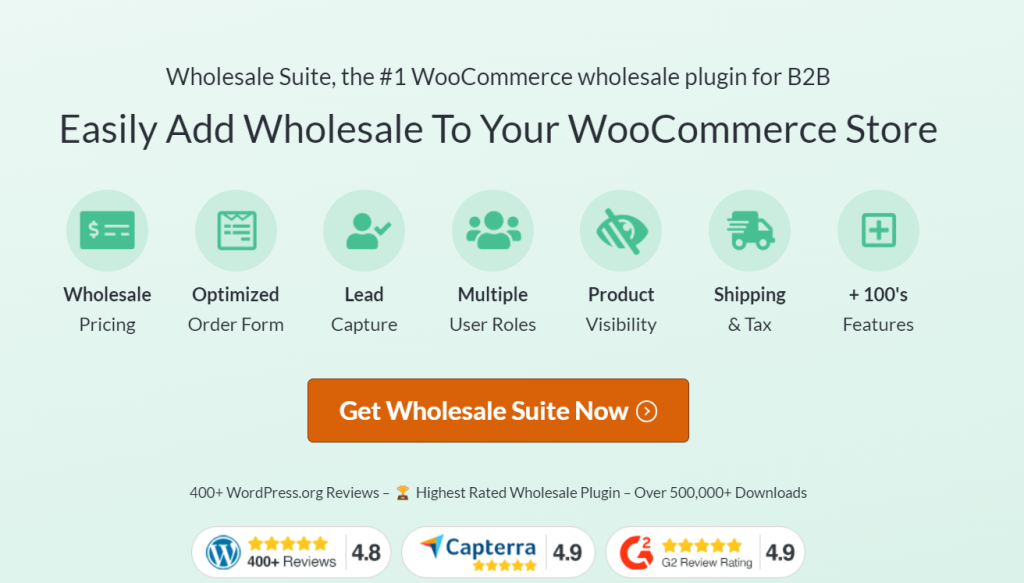
With Wholesale Order Form, you can create order forms for different product categories, tailor their visibility for different wholesale customers, and overall create a more efficient and tailored purchase experience for your customers.
For this tutorial, we’ll assume you have a running WooCommerce store and have installed and activated the latest version of Wholesale Order Form.
So, with that out of the way, let’s get right into the tutorial!
Step 1: Create and customize your order form
Once you have Wholesale Order Form set up, navigate to Wholesale > Order Forms. Note that this will show you the list of all order forms you have made for your website. You can edit your order forms at any time and publish changes in real time. If you’re using our plugin for the first time, simply click on “Add Form” to create a new order form.
Wholesale Order Form makes creating WooCommerce ordering forms a breeze by generating a default order form with all the basic elements you need. However, you can further tailor the form by using the plugin’s easy drag-and-drop builder. Simply drag the elements you want to add to the form to customize it for your business.
Step 2: Tweak product category visibility
This is where Wholesale Order Form shines– our plugin allows you to customize which products and product categories will be shown on your form. Navigate to “Settings” and scroll down. Here, you’ll find the option to include or exclude specific products and product categories.
In the example above, we’ve included product categories “Accessories”, “Bags”, and “Clothing” into our WooCommerce ordering form. This means customers can only access products under this category in this specific form.
Using this setting allows you to easily create product category-specific forms, which can be helpful if you cater to different industries and customer segments.
Step 3: Edit form permissions
If you’re creating WooCommerce ordering forms for different customer segments, you’ll also want to tweak the accessibility of your order forms to that specific segment only. This will help avoid any confusion or order errors. To do this using Wholesale Order Form, click on “Form Permissions” under “Settings”.
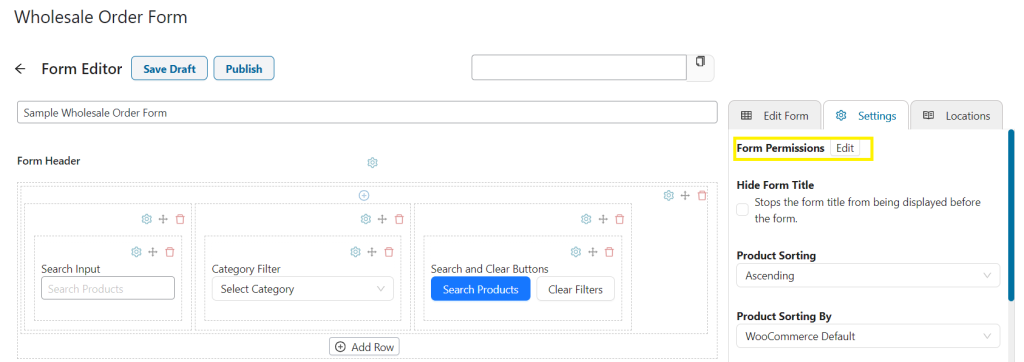
Note: It is required to name your order form first before you can tweak this setting. Choose a form name that reflects the purpose of your form to help you identify and organize your forms.
Then, you can modify the “User Role Filter” to set which customer segments can access your form. You can further modify your settings by tweaking the “Access Denied Message” which will appear when a customer attempts to access a form without the required user role. For example, you can provide instructions or contact information to guide them about upgrading their account.
Note that you can create different wholesale customer roles using Wholesale Prices Premium (check out our guide here!). This powerful tool is a sister plugin of Wholesale Order Form, part of Wholesale Suite.
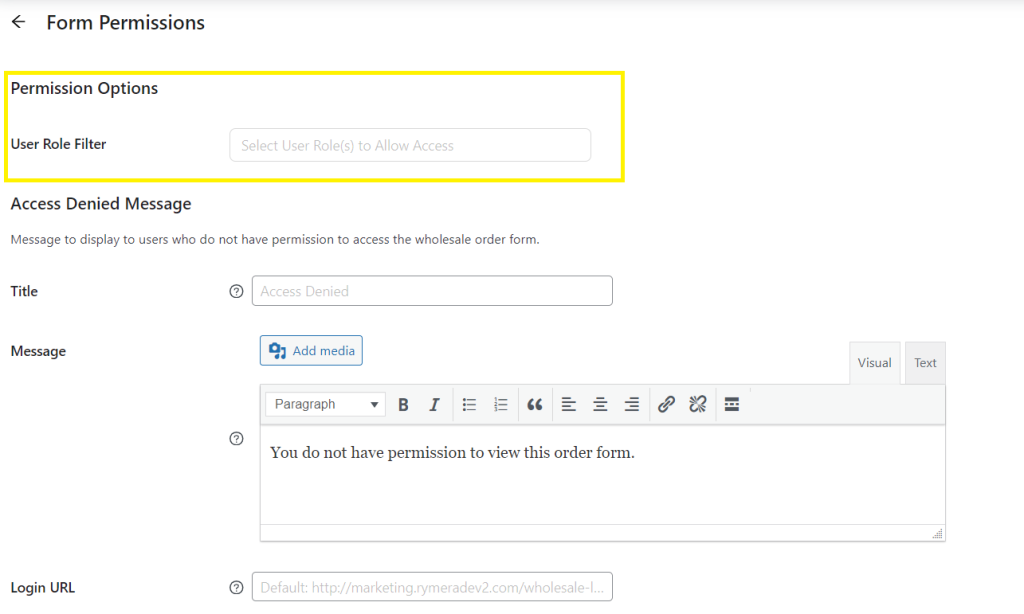
Don’t forget to hit “Save Changes” to save your settings.
Step 4: Publish your form and repeat the process!
At this point of the tutorial, you’ve successfully customized your form, set product category restrictions, and tweaked your form permissions! Now, you’re ready to publish your form. Click on “Publish” to do this. You’ll notice that a shortcode will automatically be generated for your form upon publishing it.
To make your form accessible to your B2B clients, navigate to your desired webpage and click “Edit Page”. Then, add a shortcode block and paste the generated code into the block. Lastly, save your changes by clicking “Update.” This seamlessly integrates your WooCommerce ordering form into your chosen webpage.
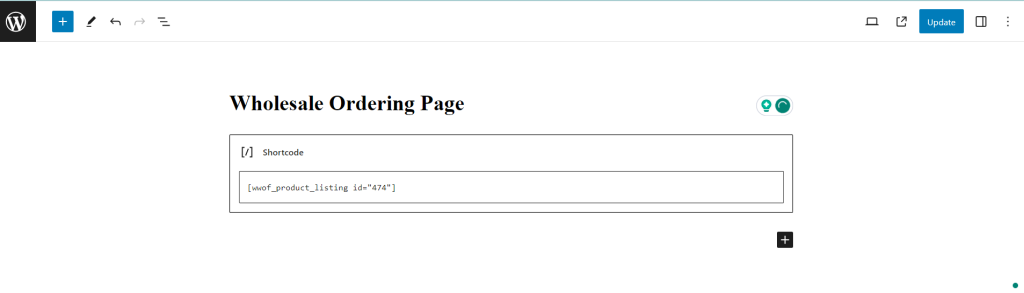
You can create multiple order forms by repeating this process as many times as needed. This gives you flexibility to cater to different customer segments with diverse needs.
Some tips and best practices to keep in mind
Creating multiple WooCommerce ordering forms can be beneficial for your business. Consider these best practices to craft a seamless user experience for your valued clients:
- Provide high-quality product images: Opting for consistent, high-quality visuals can further enhance the shopping experience for your B2B customers as they navigate your ordering forms.
- Ensure detailed product descriptions: Likewise, you’ll want your form to accurately reflect the details and specifications of your products. Optimized product descriptions help instill confidence in your B2B customers as they shop on your WooCommerce store.
- Update product availability: To avoid order delays and errors, make sure to regularly audit your inventory and update product availability. This ensures that the offerings you display on your form are timely and relevant to your clients.
- Implement communication channels: Lastly, provide accessible and easy-to-reach channels for B2B clients who may require assistance with your order forms. Consider incorporating live chat functionality or creating a dedicated email support system.
Conclusion
Creating multiple WooCommerce ordering forms is one effective way to tailor the customer experience and create a competitive edge in the e-commerce market. This guide walked you through the advantages of this strategy and the scenarios where they can be beneficial. We’ve also discussed how you can easily implement this using Wholesale Order Form.
To conclude, let’s review the steps below:
- Create and customize your order form
- Set product category restrictions
- Edit form permissions
- Publish and repeat the process
Wholesale Order Form is part of Wholesale Suite, a trio of powerful plugins designed to elevate your entire B2B WooCommerce operations. This all-in-one solution allows you to create seamless ordering forms, manage wholesale prices, set wholesale discounts, and capture B2B leads with registration forms.
Do you have any questions about creating multiple wholesale WooCommece ordering forms? Let us know in the comments section below!
The post WooCommerce Ordering Guide: How To Create Multiple Wholesale Order Forms appeared first on Wholesale Suite.