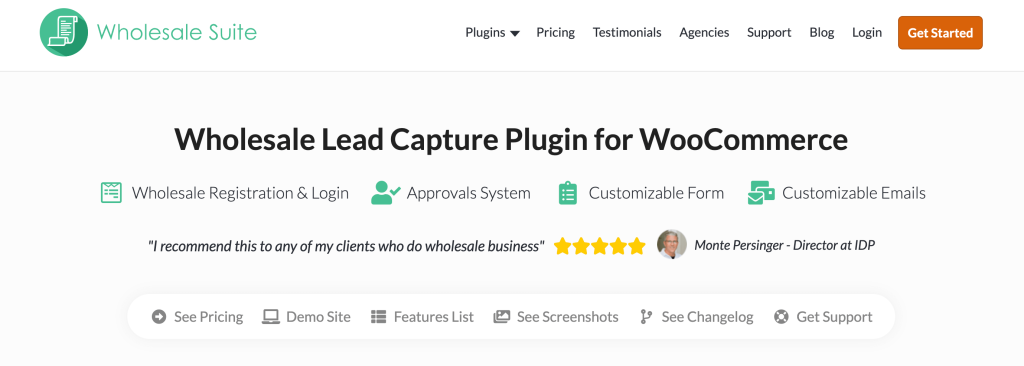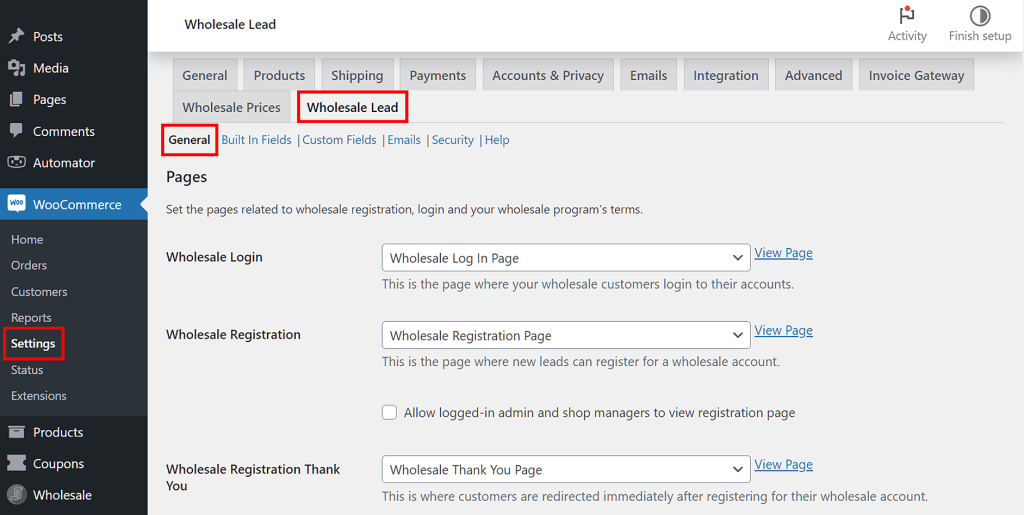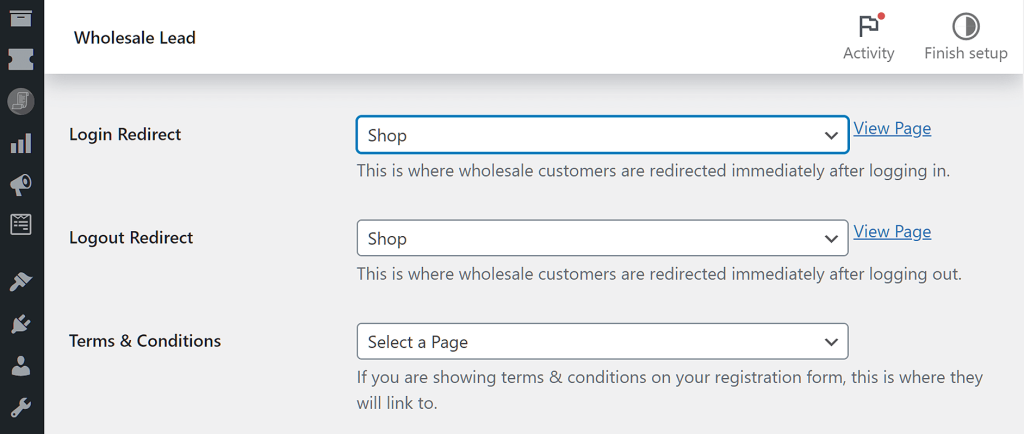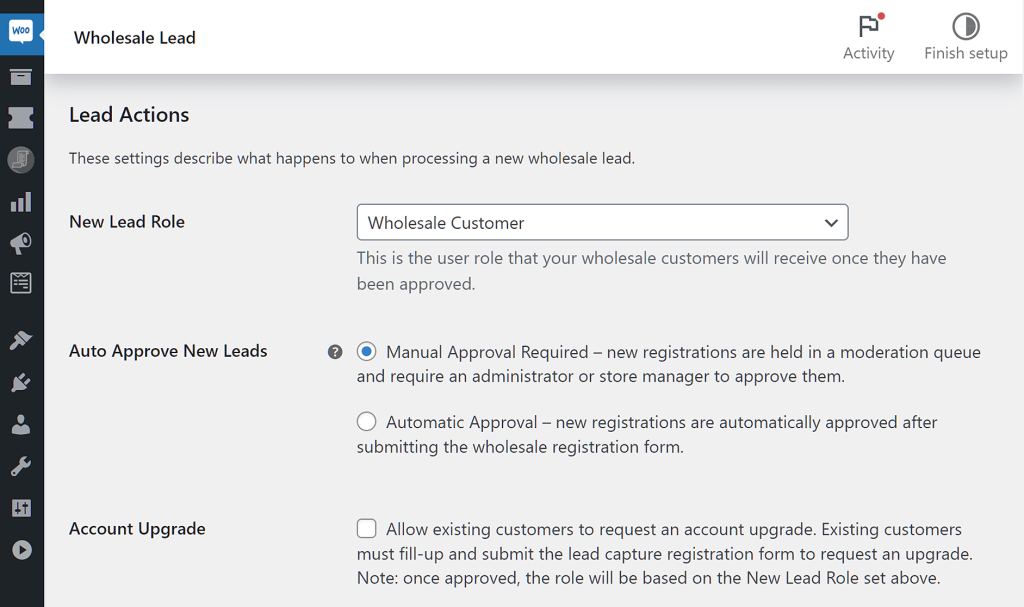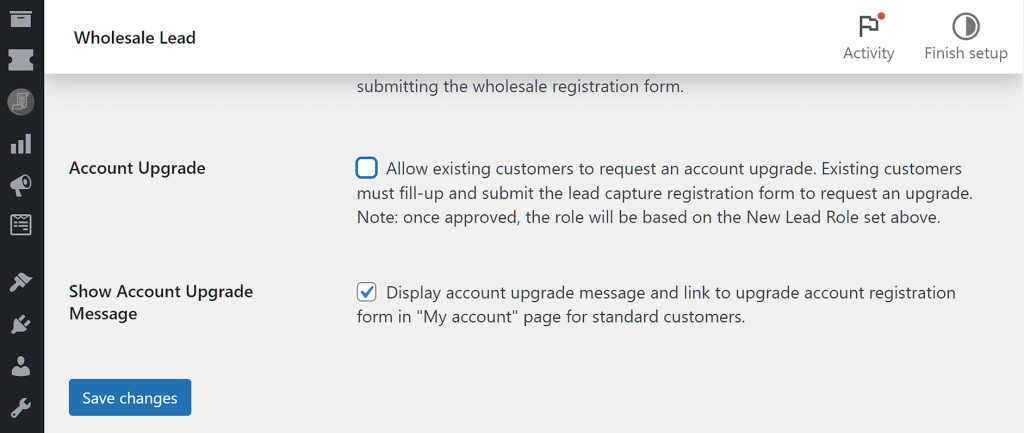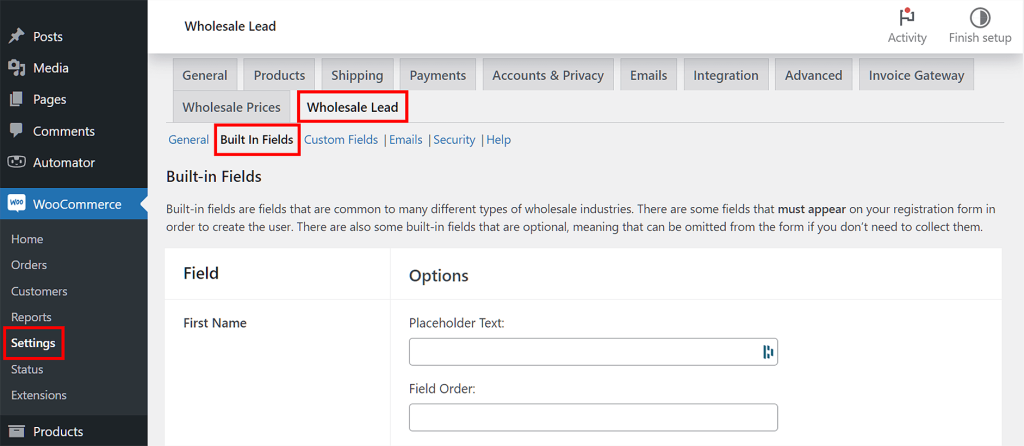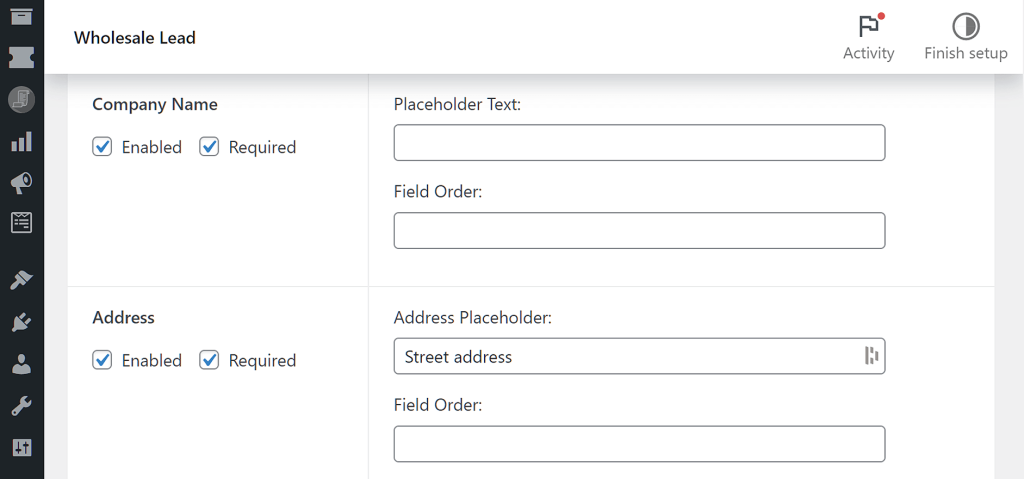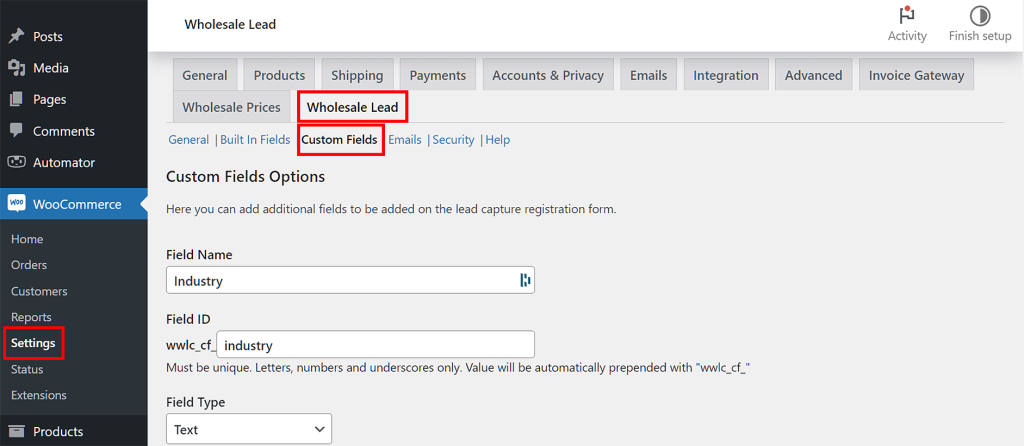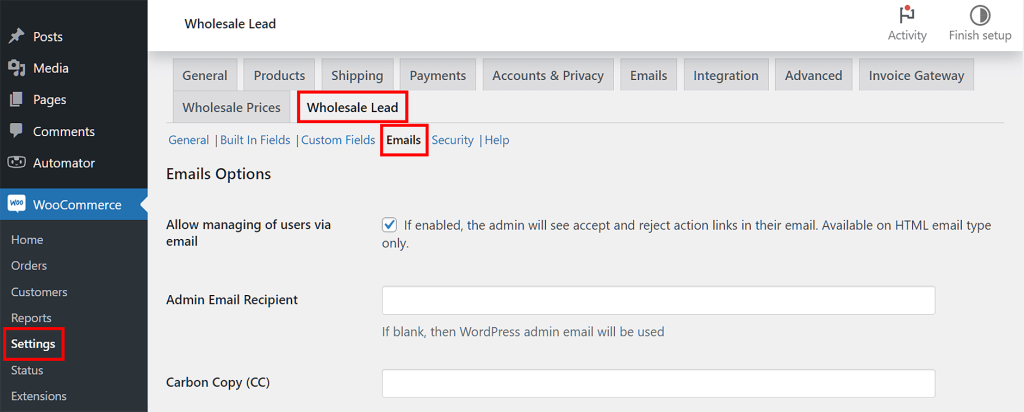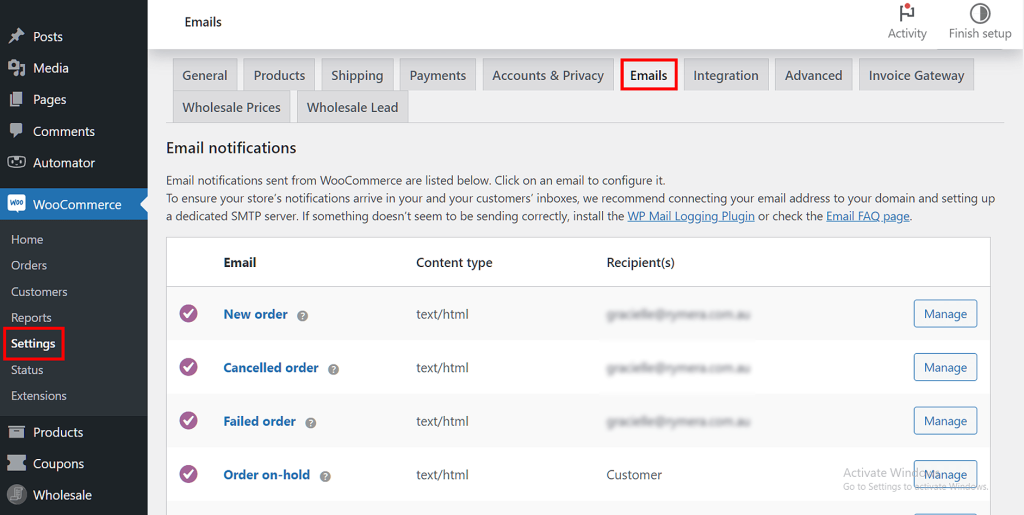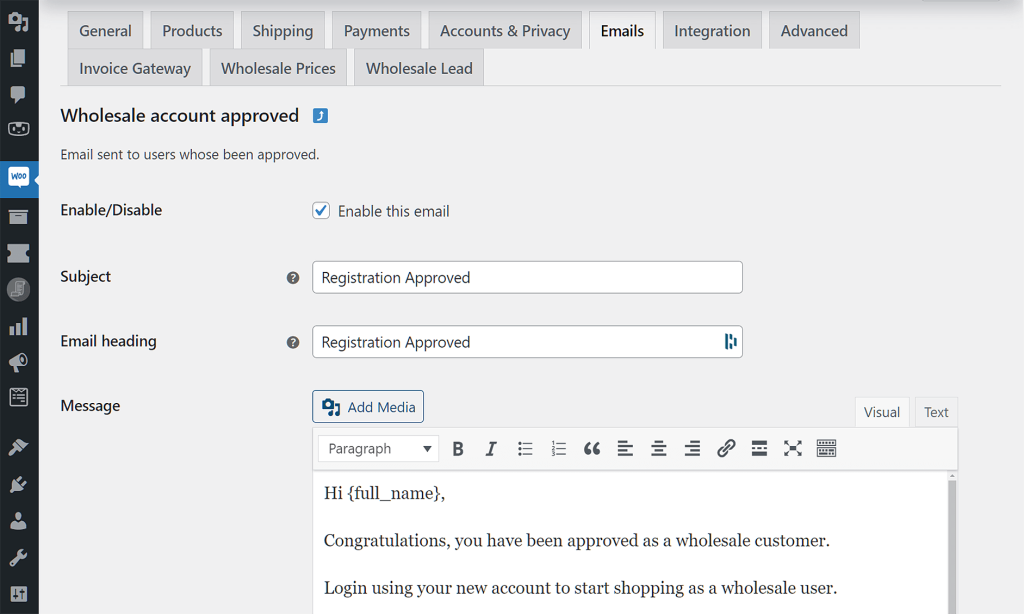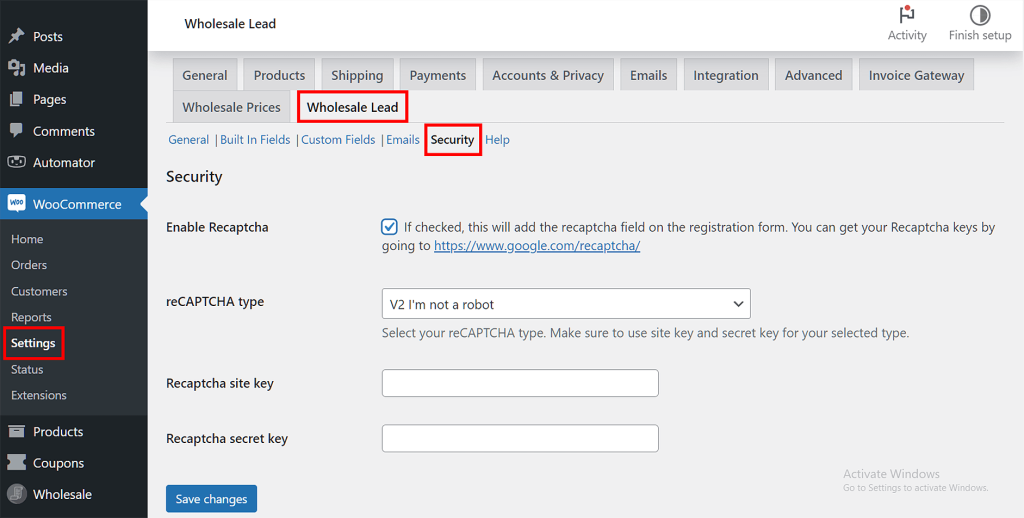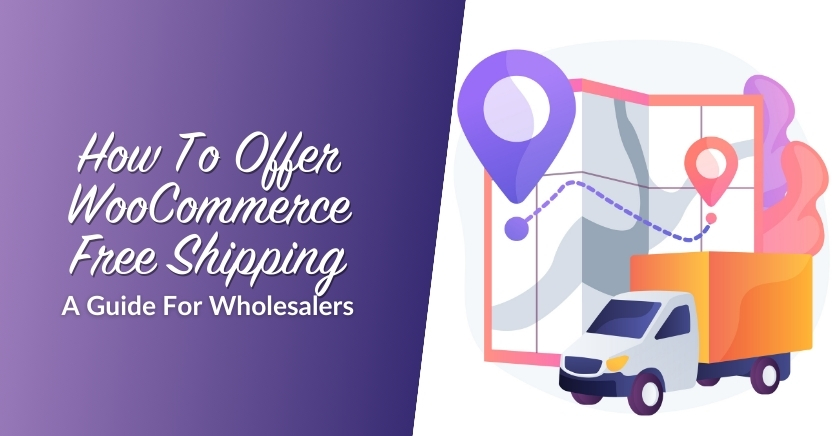How To Manage Wholesale Leads In WooCommerce (Complete Guide)
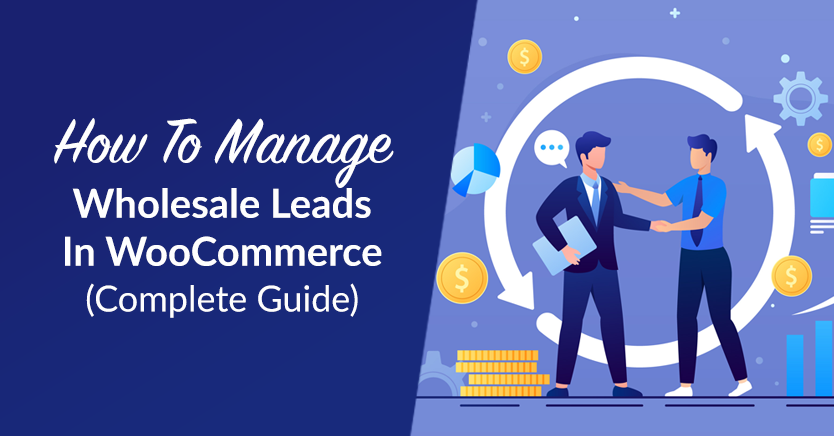
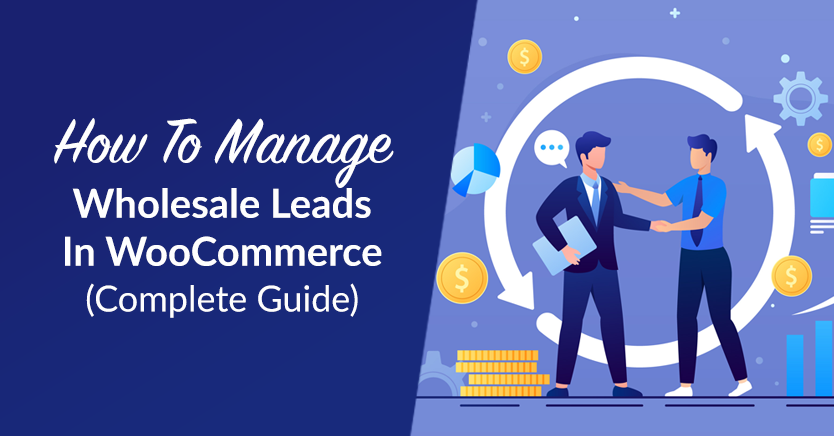
As your business grows, you might find it difficult to stay on top of things. You’ll need to deal with a large number of clients, queries, and registrations. Therefore, you might be looking for an easy way to manage wholesale leads in WooCommerce.
Fortunately, when you have a good management system, you can automate certain tasks and streamline your workflow. For example, our Wholesale Lead Capture plugin enables you to capture leads through a form on your site, auto-approve them, and send them automated emails.
In this post, we’ll explain why you need a good management system for wholesale leads. We’ll also discuss the benefits of using an automated system versus manual tracking. Finally, we’ll show you how to set up wholesale leads in WooCommerce. Let’s get started!
Why You Need a Good Management System For Wholesale Leads
Wholesale leads can come from various sources, such as trade shows and referrals. Some retailers may contact you through your website to learn more about your business, while others might choose to register as customers straight away. Without a proper system in place to manage these leads, you can easily lose track of potential clients and miss out on valuable opportunities.
A good management system for wholesale leads enables you to streamline your lead generation process, improve your customer relationships, and potentially increase your revenue. Ideally, it should include the following features:
- Lead capturing: This is typically a form that you can use to collect information from potential clients.
- Lead tracking: This can help you track the progress of each lead.
- Automated follow-up: By setting up follow-up emails, you can ensure that no lead falls through the cracks.
In addition, a good lead management system should provide valuable insights into your performance. By tracking metrics such as conversion rates, you can identify areas where you need to improve and make the necessary changes to your business strategy.
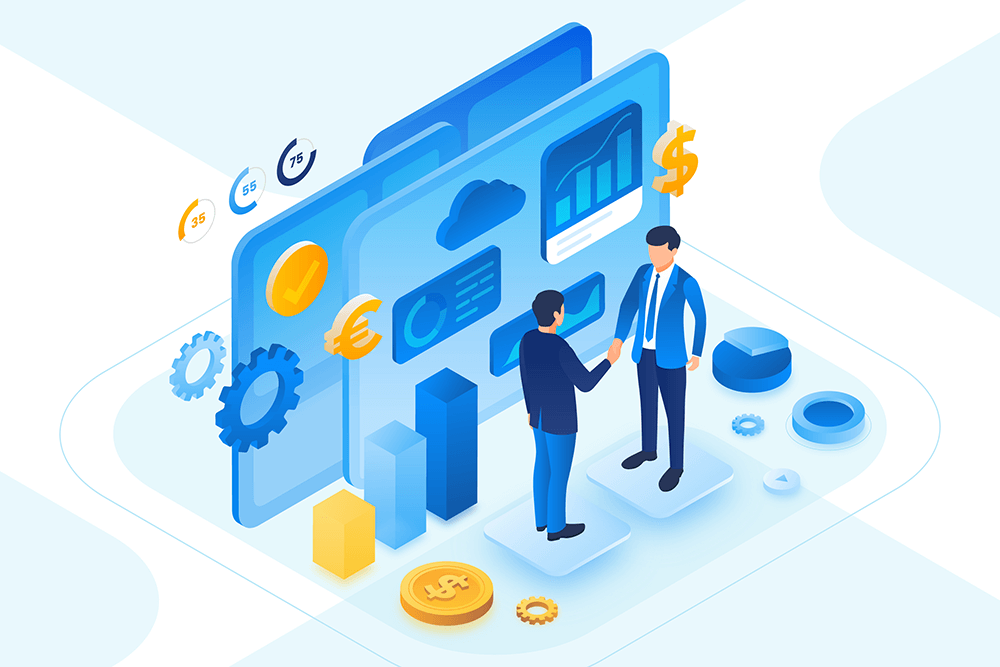
Using An Automated Wholesale Sytem VS. Manual Tracking
You may already have some sort of lead management system in place. For example, you might be using a spreadsheet to keep track of your wholesale leads.
However, manual tracking of leads and sales can be very tedious. You’ll need to add each lead to your document and enter their details. Plus, you’ll need to regularly check your list to see which leads are due a follow-up email.
A lead management tool can automate most of these tasks. This will help you free up some time and focus on more important areas of your business.
Our Wholesale Lead Capture plugin enables you to manage your wholesale leads more efficiently:
You can use it to create a custom registration form, automatically approve users and add them to your registration system, and set up an automated email sequence. Additionally, the plugin will automatically create registration, login, and thank you pages for your site.
As you can see, Wholesale Lead Capture can eliminate all of those tedious tasks and help you manage your wholesale leads with an automated system.
How To Set Up Wholesale Lead Capture (In 3 Steps)
Now, let’s look at how to set up Wholesale Lead Capture on your WooCommerce store and start managing your wholesale leads.
Once you’ve purchased the plugin, you can download its file from your Wholesale Suite account and upload it to your site. Then, you’ll just need to enter your license key and you’re good to go.
Step 1: Configure the registration and approval process
As mentioned earlier, Wholesale Lead Capture will automatically create pages for the registration and login forms upon activation. To access their settings, navigate to WooCommerce > Settings and select the Wholesale Lead tab.
Under General, you can see the login, registration, and thank you pages for your wholesale leads:
By default, these are set to the pages created by the plugin, so you don’t need to change them (unless you want to use a custom page). If you scroll down, you can select a page that users will be automatically redirected to after they log in or log out:
For example, you might want to redirect them to the Shop page so that they can start browsing your products. You also have the option to add a link to your Terms and Conditions page on the registration form.
Next, you can customize the settings under Lead Actions. By default, any user that submits the registration form will be assigned the role of “Wholesale Customer.” However, you’re free to change this to something else:
You can also enable automatic approvals of registrations. When you select this option, users will be automatically logged into your site as wholesale customers.
Additionally, you can allow account upgrades for existing users. If they want to change their roles to wholesale customers, they’ll need to submit the lead generation form to be upgraded.
There’s an option to display an account upgrade message for regular customers. Basically, you just need to tick the checkbox for Show Account Upgrade Message option:
When you’re ready, you can go ahead and click Save changes.
Step 2: Edit your lead generation form
Now, let’s move on to the lead generation form. In the Wholesale Lead settings, select Built In Fields:
Here, you’ll see the fields that are included in the default registration form. You can enter placeholder text for these fields and change their order.
You can also enable additional fields and make them mandatory. For example, you might ask users to enter their company’s name and address:
Remember to save your changes when you’re done. Then, navigate back to the top and select the Custom Fields tab.
Here, you can add more fields to your lead capture form. For example, you might ask users to state the industry they work in:
Click on Add Custom Field to save your changes. You can add as many fields as you want and mark them as “required”.
Step 3: Customize the automated emails for your wholesale leads
Finally, you can configure your automated emails for wholesale leads. In the Wholesale Lead settings, click on the Emails tab:
Here, you can enable the management of users via email, add an admin email recipient, and more.
In WooCommerce > Settings > Emails, you’ll also find some email templates that you can edit. These include notifications sent to the admin upon every registration and auto-approved user.
You can use the default messages for these admin notifications. However, you might want to customize the messages that are sent to your wholesale leads, including the approval email:
Remember to save your changes.
Now, you might be worried about bots and spammy submissions, especially if you have auto-approval enabled. Fortunately, the plugin can help you make your wholesale store more secure.
If you go to the Security tab, you can enable reCAPTCHA on your registration forms:
This will help you ensure that only genuine submissions are added to your lead management system.
Conclusion
If your business is growing, you’ll need a good management system for your wholesale leads. This will help you process new clients more efficiently and improve your customer service. Plus, when you use a plugin like Wholesale Lead Capture, you can automate most of the process and streamline your workflow.
To recap, here’s how to manage wholesale leads with Wholesale Lead Capture:
- Configure the registration and approval process
- Edit your lead generation form
- Customize the automated emails
Do you have any questions about managing wholesale leads in WooCommerce? Let us know in the comments section below!
The post How To Manage Wholesale Leads In WooCommerce (Complete Guide) appeared first on Wholesale Suite.