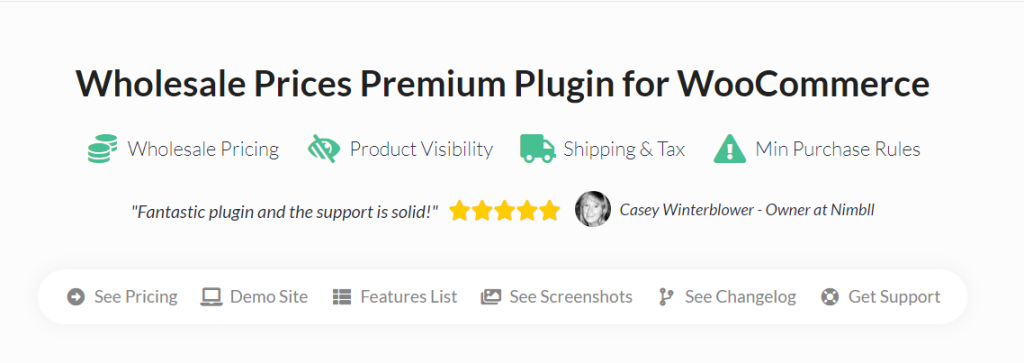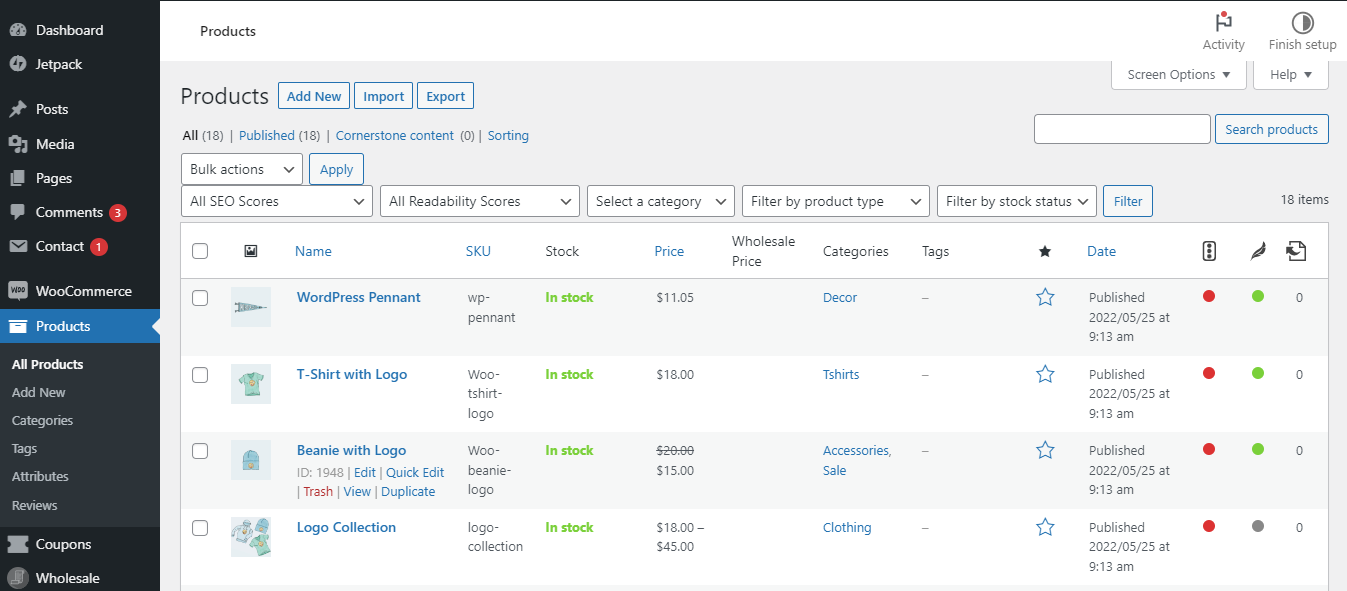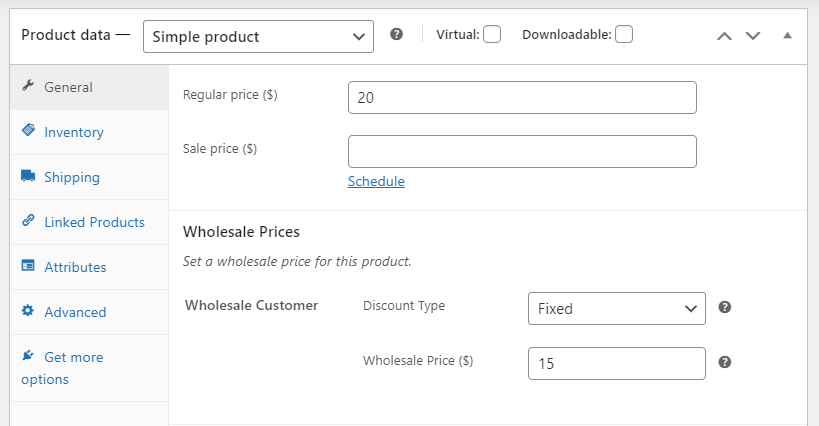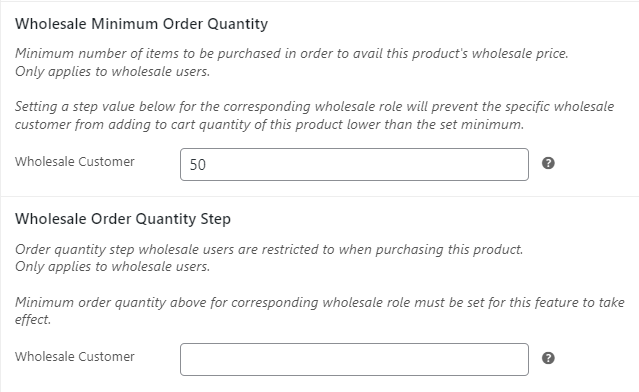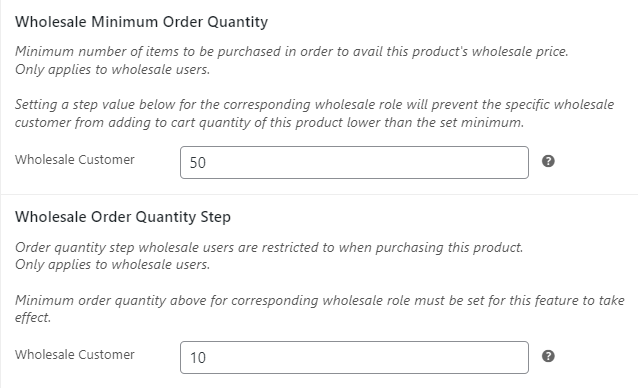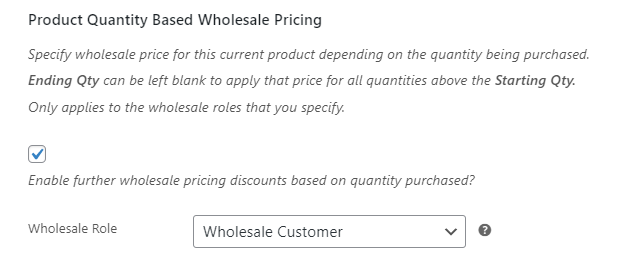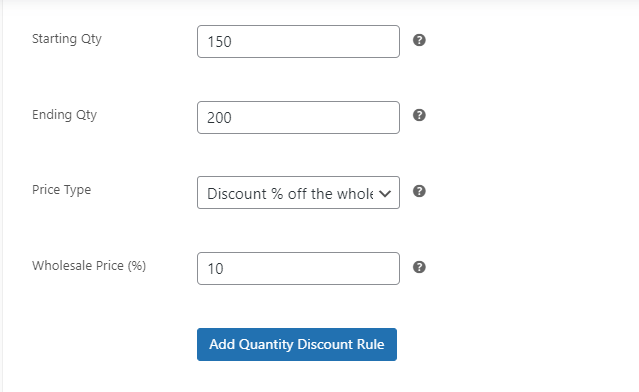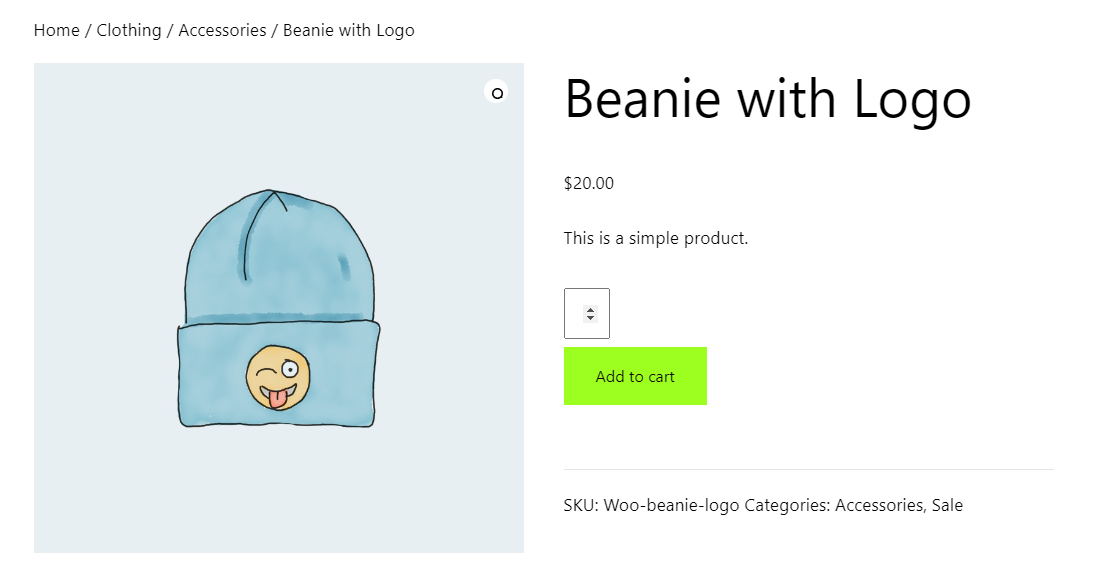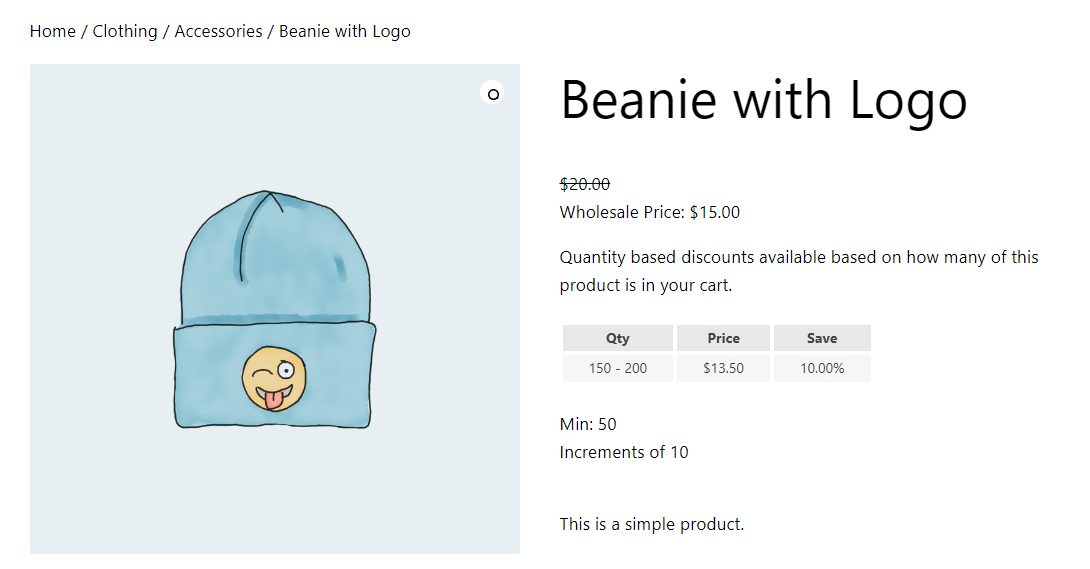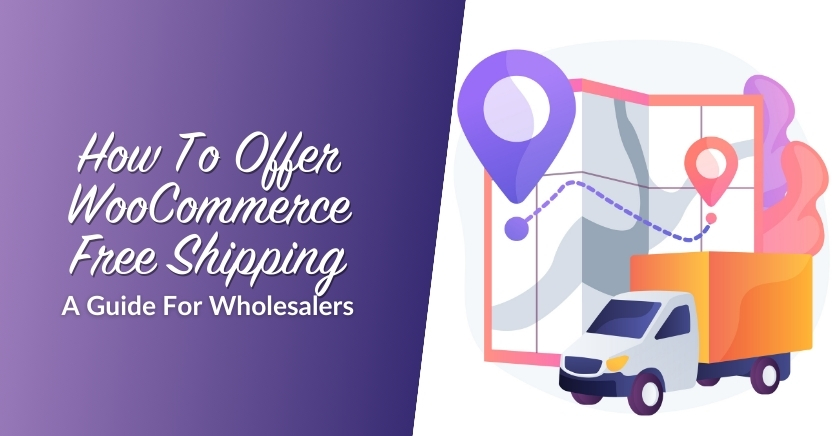How To Set A Minimum Purchase Requirement For Wholesale (Step-By-Step Guide)
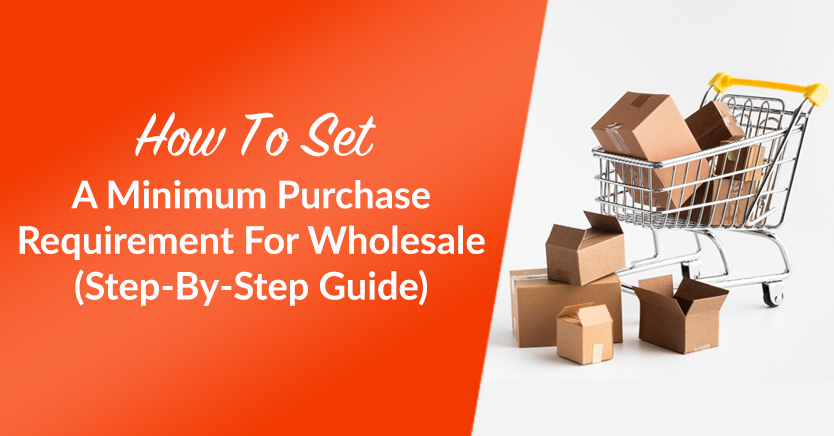
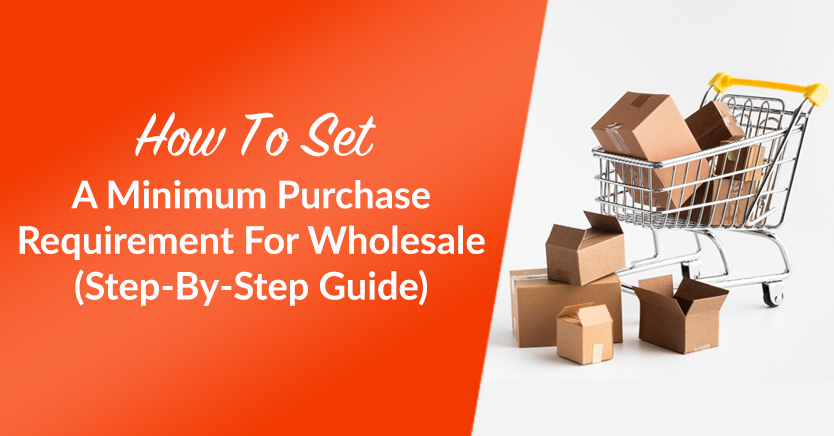
If you run a wholesale business, you may want to set a minimum purchase requirement for certain products. However, this feature is not available in WooCommerce.
Fortunately, our Wholesale Prices Premium plugin enables you to create purchase conditions for individual items. This way, you can set minimum order quantities to help get rid of stock and pay your manufacturing costs more quickly.
In this post, we’ll take a closer look at the benefits of setting a minimum purchase requirement for wholesale products. Then, we’ll show you how to do this in WooCommerce. Let’s get started!
The Benefits Of Setting A Minimum Purchase Requirement For Wholesale Products
When you sell products in bulk, it can be a bit more challenging to keep track of your inventory. Plus, you’ll need to make sure that your wholesale prices can still help you pay your overhead costs.
Therefore, it may be a good idea to set a minimum purchase requirement for your products. For example, if you sell cereal bars, retailers would need to order at least 200 of them to benefit from the wholesale price.
This can be an effective way to get rid of excess stock, especially if storage space is an issue. Plus, it can help you recover costs more quickly. For instance, you may only need to sell to 10 clients (rather than 50) to cover the manufacturing expenses.
How To Set A Minimum Purchase Requirement For Wholesale (Step-By-Step Guide)
Now, let’s look at how to set a minimum purchase requirement for wholesale products.
For this tutorial, we’ll assume you already have an active wholesale WooCommerce store and our Wholesale Suite plugin set up on your site.
However, you’ll also need to install our Wholesale Prices Premium plugin:
This tool enables you to set up flexible pricing options, minimum purchase rules, and more. Plus, it integrates seamlessly with WooCommerce, so you can manage your wholesale prices and requirements from your product pages.
Step 1: Set a wholesale price
Once you’ve installed and activated the Wholesale Prices Premium plugin, navigate to the Products page in your WordPress dashboard. Then, locate the product you want to set a minimum purchase requirement for and select Edit:
Next, scroll down to the Product data box. In the General tab, you’ll see a section for Wholesale Prices:
If you haven’t done so already, you’ll need to enter a wholesale price for your product. This way, when a wholesale customer visits that product page, they’ll see the discounted price rather than the regular one.
Step 2: Define a wholesale minimum order quantity and quantity step
The next step is to define a minimum purchase requirement for your product. This means that, in order for the wholesale customer to benefit from the discounted price that you set in the previous step, they’ll need to buy a minimum number of items.
In the Wholesale Minimum Order Quantity section, enter the minimum order quantity for that product:
Next, you’ll need to define an order quantity step. This is the interval by which customers can increase the number of that item:
For instance, they can increase it by 5, 10, 15, 20, etc. In our example, wholesale customers can purchase that product in increments of 10. Since our minimum order quantity is 50, they can purchase 70 or 100 items, but not 75 or 115.
Step 3: Enable wholesale discounts based on quantity
You may also want to set wholesale discounts based on quantity. For example, if a client purchases 100 rather than 50 items, they’ll get a better price.
To do this, tick the box in the Product Quantity Based Wholesale Pricing section:
Then, set a starting and ending quantity, change the price type to discount, and enter a value. In our example, clients will get a 10% discount when they purchase between 150 and 200 items.
When you’re ready, click on Add Quantity Discount Rule. You can then create another discount for larger orders.
Once you’re finished, make sure to select Update. Now, here’s what the product page may look like to regular customers:
In the meantime, here’s what the same product page looks like to your wholesale clients:
Remember that you can change the display settings of your wholesale pricing. You can do this by navigating to WooCommerce > Settings > Wholesale Pricing and selecting the Price tab.
Conclusion
Setting a minimum purchase requirement for your wholesale products can help you get rid of excess stock and cover your expenses more efficiently. Fortunately, our Wholesale Prices Premium plugin enables you to define minimum order quantities for individual items.
To recap, here’s how to set minimum purchase requirements in WooCommerce:
- Set a wholesale price for your product
- Define a wholesale minimum order quantity and quantity step
- Enable wholesale discounts based on quantity
Do you have any questions about creating minimum purchase requirements for wholesale products? Let us know in the comments section below!
The post How To Set A Minimum Purchase Requirement For Wholesale (Step-By-Step Guide) appeared first on Wholesale Suite.