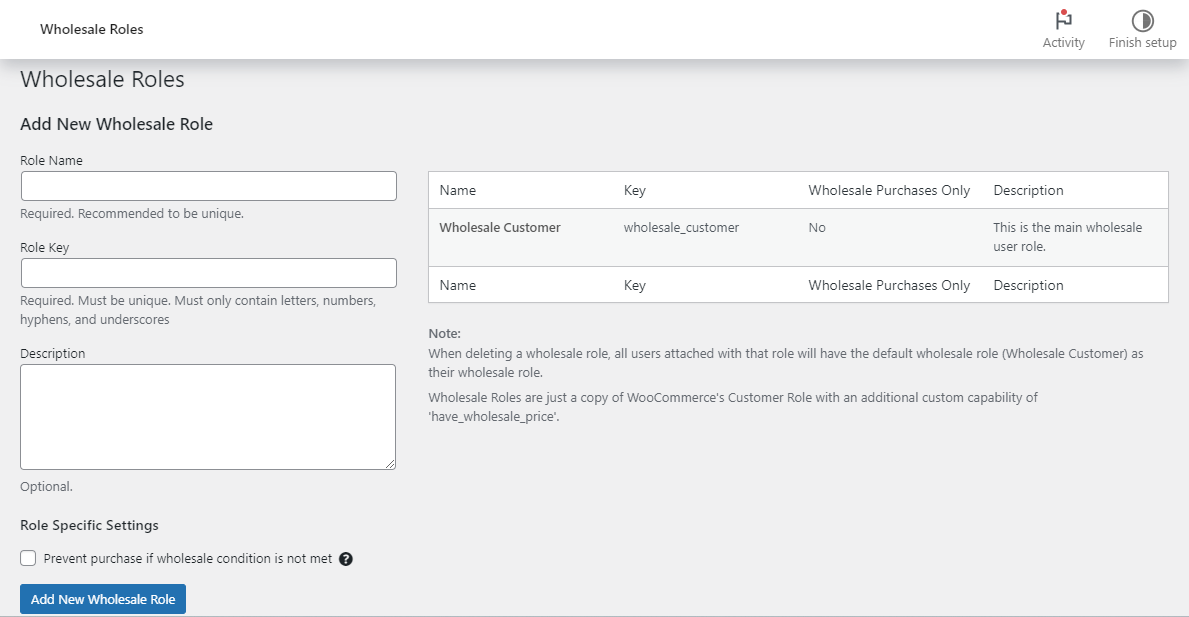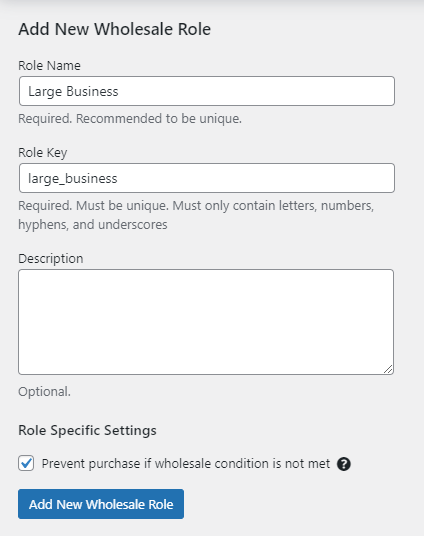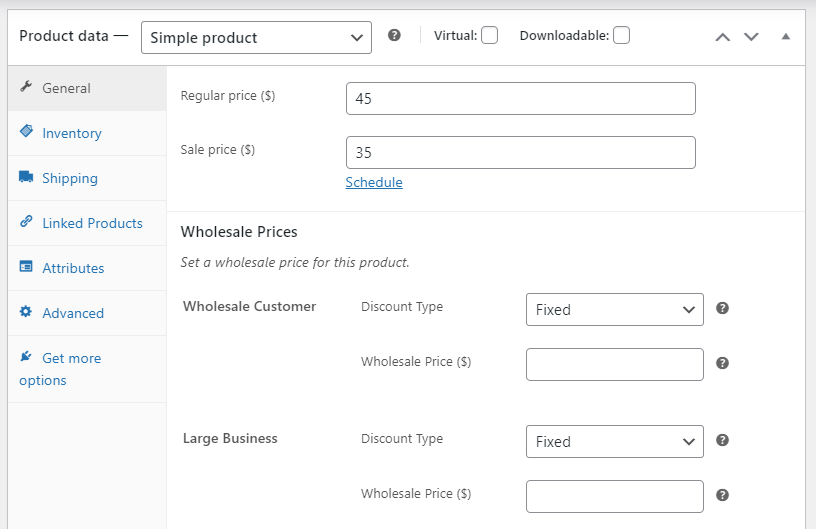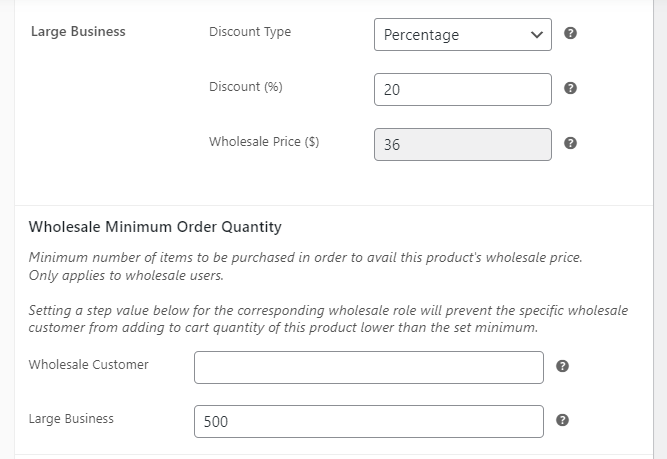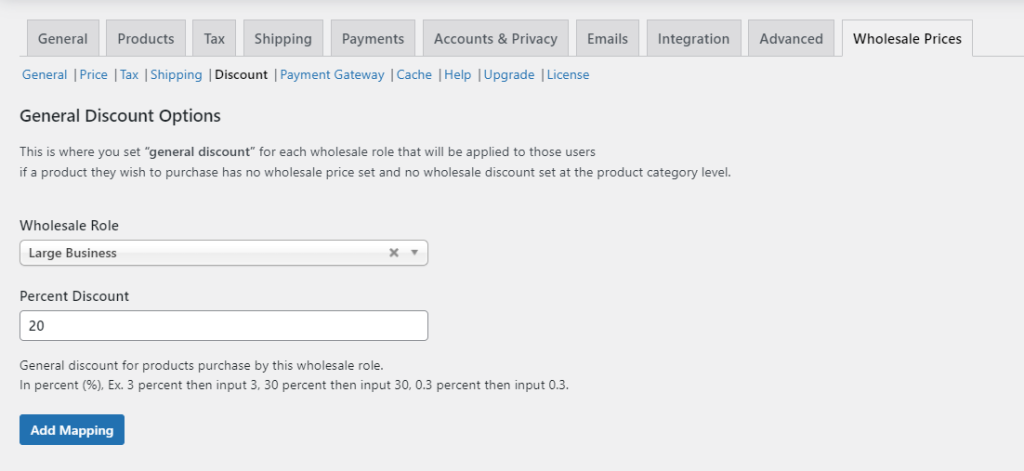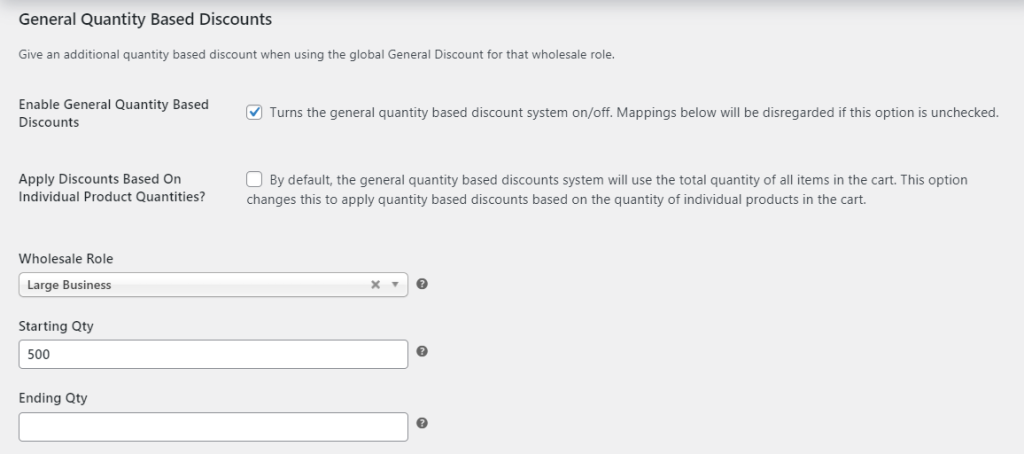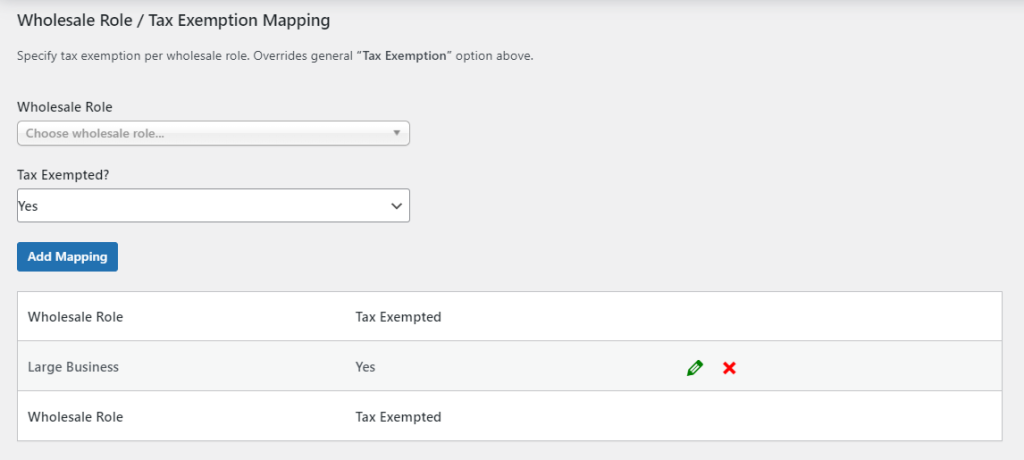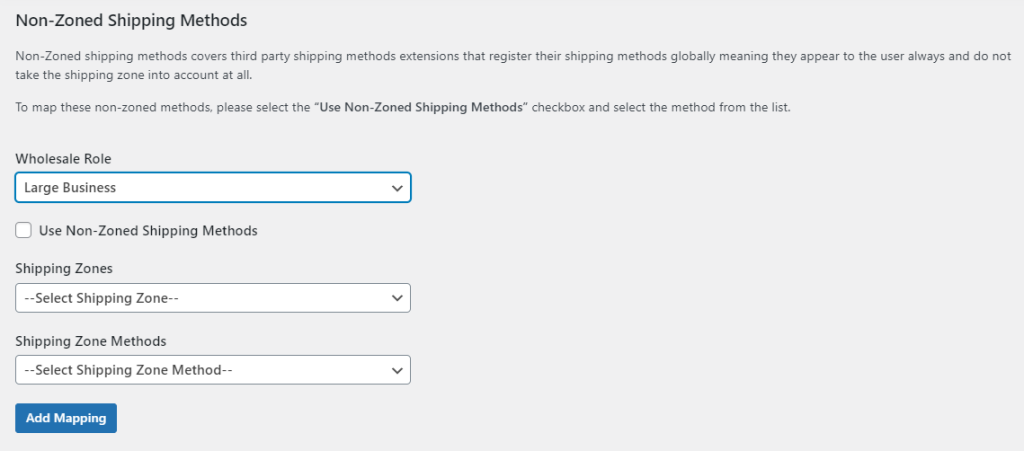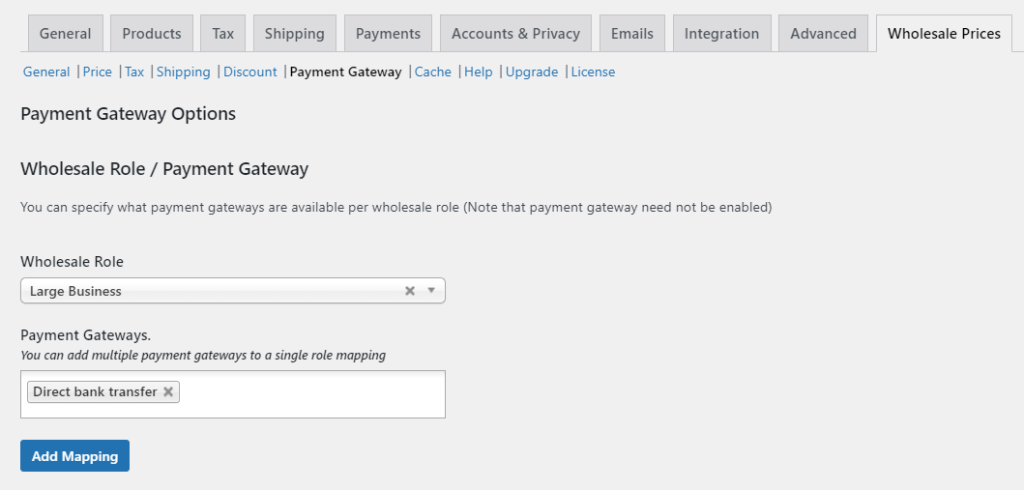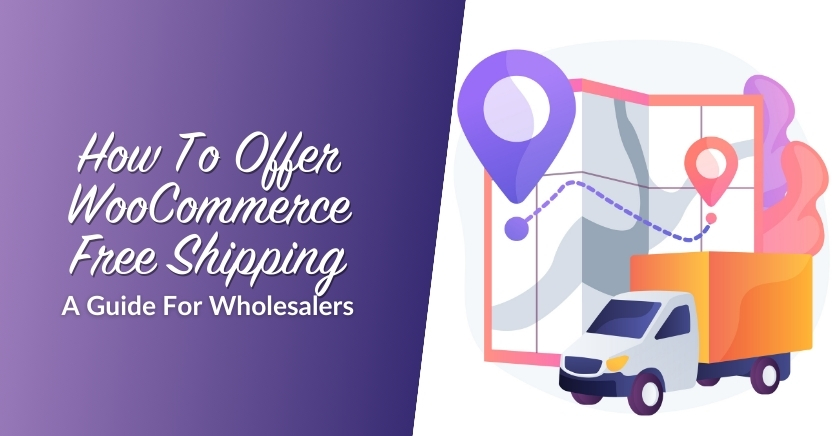The Best Way To Use WooCommerce Customer Roles For Wholesale (In 3 Easy Steps)
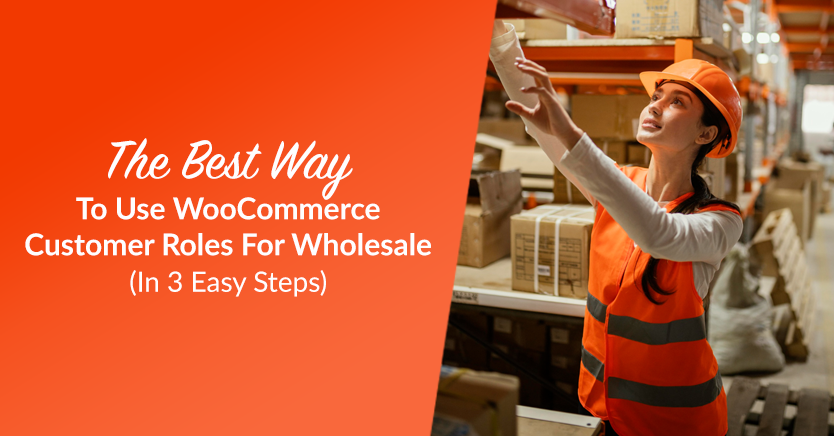
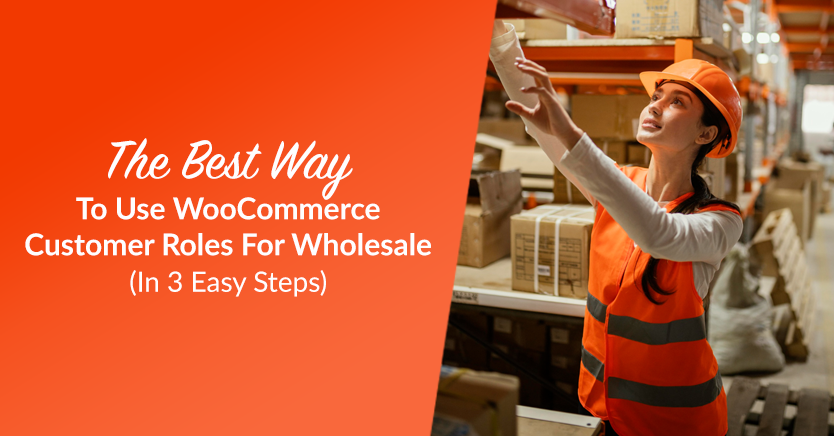
Do you cater to both regular and wholesale clients? Then you’ll need to ensure that you have distinct WooCommerce customer roles for each type of customer. Otherwise, you could end up displaying products to the wrong client.
Thankfully, Wholesale Suite allows you to add custom WooCommerce customer roles for wholesalers. This way, you can apply specific discounts, shipping methods, and other conditions to different types of wholesale customers.
In this post, we’ll explain why you need to add specific user roles for your wholesale customers. In addition, we’ll look at some examples of how to use wholesale user roles for your online store. Lastly, we’ll show you how to create them in WooCommerce. Let’s get started!

Why You Need To Create User Roles For Your Wholesale Business
If you cater to both retail shoppers and businesses, you probably offer different products and prices to each type of client. For example, you might give discounts to wholesale customers but not to regular buyers.
For this reason, you’ll need to create user roles for each type of customer. This way, when a user registers as a wholesale customer, they’ll be able to see the prices and offers that are applicable to them only.
Meanwhile, regular shoppers will see the normal price on the product page. The discounted wholesale price will be hidden from them. This will help you avoid confusion over prices, including shipping fees.
Let’s look at some other ways you can benefit from creating wholesale user roles:
- You can offer different shipping solutions. Since wholesale customers tend to buy products in bulk, you may offer them special shipping options to help them reduce expenses. This can encourage them to place larger orders!
- You can create tiered wholesale memberships. With user roles, you can offer different memberships for your wholesale customers, offering particular discounts with each option.
- You can restrict payment options. Payment gateways like PayPal charge transaction fees on each purchase, which tend to be higher for larger orders. You can remove these expenses by making these payment options unavailable to wholesale customers. For example, you might only accept bank transfers on bulk orders.
When used strategically, custom wholesale roles can reduce your expenses and attract larger orders. Let’s look at a few examples.
Examples of different wholesale user roles
Does your business cater to different types of wholesale customers? Then you may want to set up multiple user roles for your clients. For example, you might have a user role for small independent businesses and another role for larger companies.
For each user role, you can create specific cart conditions and benefits:
- Small businesses: 15 percent discount, tax exemption, maximum of 500 items per order.
- Large businesses: 20 percent discount, direct bank transfers, minimum of 500 items per order.
This way, customers will be able to choose the option that makes the most sense to them. Also, by providing different options, you can attract a wider variety of customers.
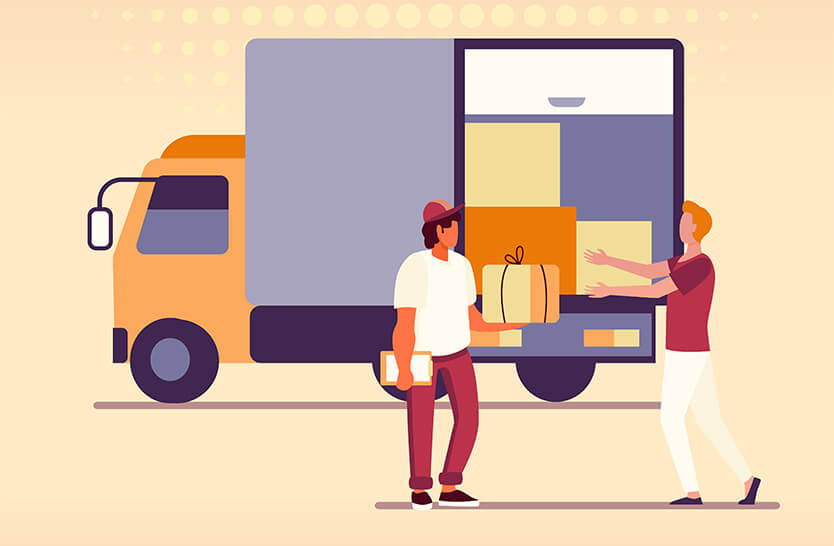
How To Set Up New WooCommerce Customer Roles For Wholesale Customers
Now, let’s look at how to set up new WooCommerce customer roles for wholesale customers. For this tutorial, we’ll be using our Wholesale Prices Premium plugin. With this tool, you can create multiple wholesale user roles and set specific conditions for each.
Step 1: Create a new wholesale user role
When you install the Wholesale Prices plugin on your site, it will automatically add a Wholesale Customer role to your store. However, this only enables you to hide wholesale prices from regular customers.
With the premium version, you’ll have the option to add multiple wholesale roles and configure advanced pricing options and conditions. To get started, navigate to Wholesale > Roles in your WordPress dashboard:
Here, you’ll need to enter a role name and key. You might want to enter a description for your reference:
Furthermore, you can tick the box for Prevent purchase if wholesale condition is not met. This way, if the customer doesn’t meet the minimum order requirements for this user role, they won’t be able to complete their purchase.
When you’re ready, click on Add New Wholesale Role.
Step 2: Set up wholesale discounts for the new role
Once you create your new WooCommerce customer role, you can configure a wholesale discount that will only apply to that role.
To create the discount for a particular item, open the product page and navigate to the Product Data section. In the General tab, you should see the new wholesale user role you’ve just created:
Go ahead and enter the wholesale price or discount for that user:
Moreover, you can set a minimum order quantity for that role. For example, the user would need to order 500 items to benefit from the discounted price of that product.
If you want to set the same wholesale discounts for all of your products, you don’t need to re-enter them for each and every item in your shop. Instead, you can go to WooCommerce > Settings > Wholesale Prices.
Then, select the Discount tab, choose your wholesale role, and enter the discount:
When you’re ready, click on Add Mapping. If you scroll down, you’ll see the option to apply the discount when a customer meets certain product quantity requirements:
Here, you can add a starting and ending quantity as well as a percentage discount. Then, click on Add Mapping to save your changes. These settings will be applied to all products in your store.
Step 3: Configure conditions and perks for the new wholesale role
With our Wholesale Prices Premium plugin, you can assign additional benefits and conditions to your custom wholesale roles. To do this, navigate to WooCommerce > Settings > Wholesale Prices.
On the Tax page, you can select a wholesale role and apply tax exemption:
If you navigate to the Shipping tab, you can configure the shipping zones and methods for your selected wholesale role:
As mentioned earlier, you might also want to restrict payment methods for specific WooCommerce customer roles. To do this, click on Payment Gateway. Then, select your wholesale role and enter the payment method available to that user:
As you can see, there are several settings at your disposal. You can use them to offer specific benefits (like tax exemption) to particular wholesale roles (like large businesses). In addition, you can create different discounts for different users.
Conclusion
If you cater to different types of businesses, you might want to create multiple WooCommerce customer roles for your wholesale customers. For example, small businesses may benefit from tax exemptions and other perks, while large businesses may get higher discounts and better shipping rates.
To recap, here’s how to set up new WooCommerce customer roles with our Wholesale Prices Premium plugin:
- Create a new wholesale user role
- Set up wholesale discounts for the new role
- Configure conditions and perks for the new wholesale role
Do you have any questions about creating new WooCommerce customer roles for wholesale customers? Let us know in the comments section below!
The post The Best Way To Use WooCommerce Customer Roles For Wholesale (In 3 Easy Steps) appeared first on Wholesale Suite.